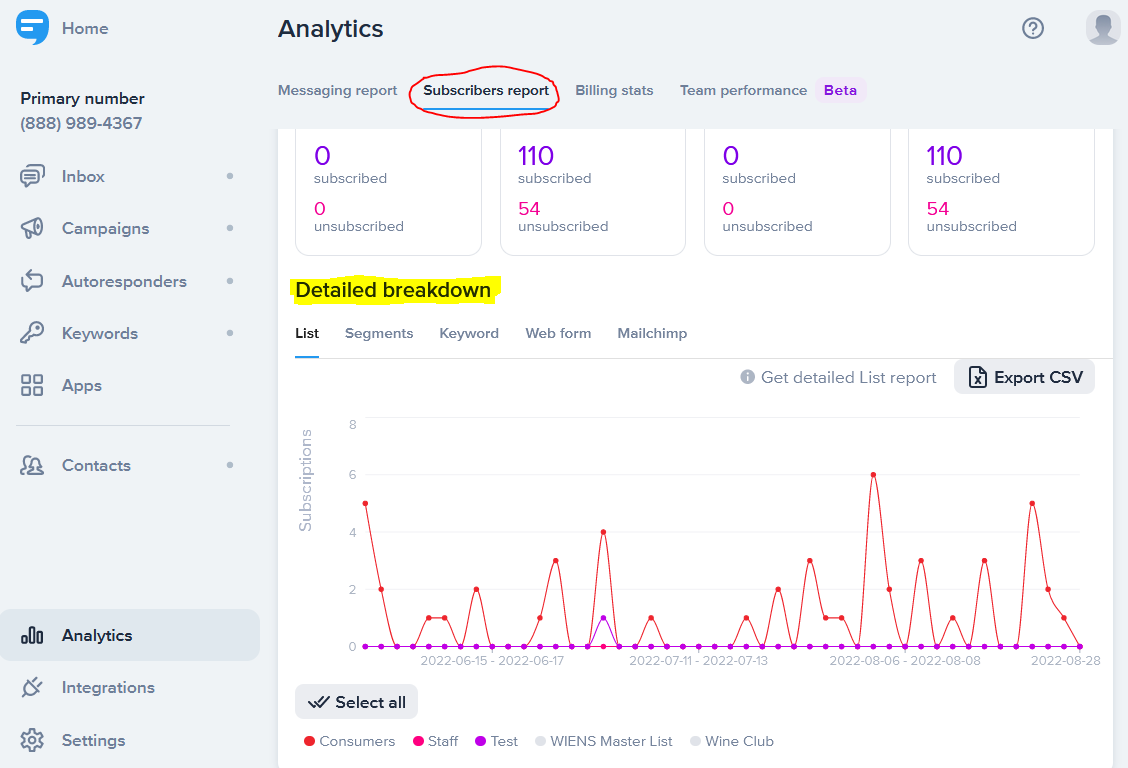Measuring SMS Results
Once you’ve started using SimpleTexting to build an SMS list, send promotional campaigns and trigger text conversations based on customer interest, you’re just a click away from measuring your results.
1. Log in to SimpleTexting at https://app2.simpletexting.com/auth using the credentials supplied by VinterActive.
The messages you’ve sent and the subscriber activity of your SMS list are shown right on the home page of your admin control panel.
NOTE: From the admin home page, you can select a date range for your analytics summary
2. For more detailed results, click Analytics from the main admin menu. By default, the Analytics page displays a Messaging report first.
You can customize your messaging report by specifying the date range included your report and filter your report to include SMS, MMS, or all text messages
If you scroll down to the bottom of your Messaging report, you can review and export a Detail breakdown of the messages triggered by your Campaigns, Autoreponsders, and Keywords.
PRO-TIP: Your detailed messaging report incorporates all the results needed to calculate the delivery and click-thru rates of messages sent during the specified date range.
3. Your Analytics page also features a Subscribers report that shows the total number of contacts that subscribed/unsubscribed in the date range you specified.
The Detailed breakdown of your Subscribers report allows you to filter your report by list, segment, keyword, webform, and Mailchimp status.
4. Your SimpleTexting Analytics page also includes the option of reporting Billing stats for the time frame you’ve selected.
5. And if you use SimpleTexting to manage two-way conversations, a new Team performance report that allows you to export a report that can include the:
Messages sent
Messages received
Conversations opened
Conversations closed
Conversations initiated
by selected staff members during the timeframe you select.